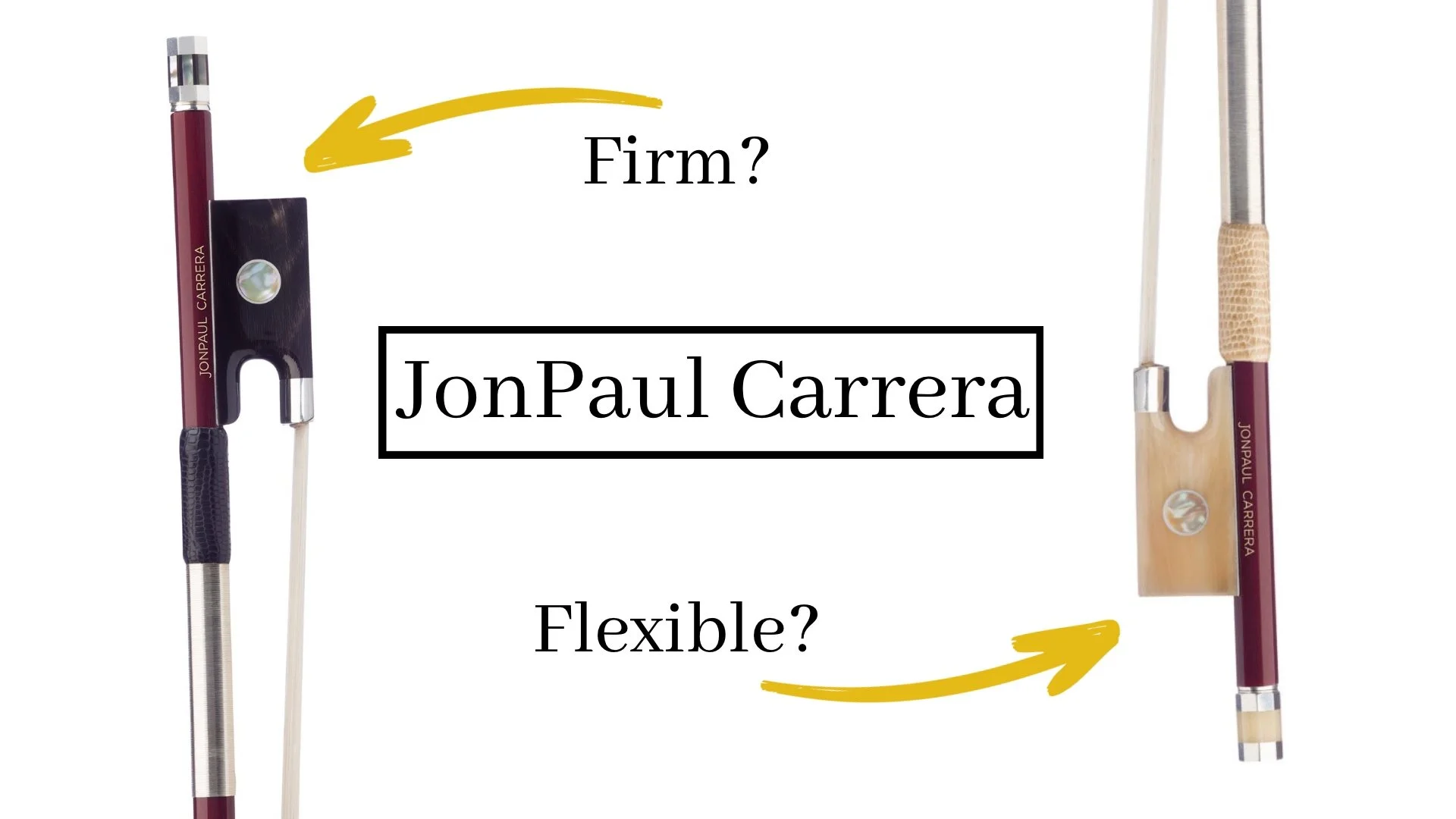How to Have the Best Online Violin Lesson
/You can ensure that you get the most out of your online violin lesson by preparing just a little bit beforehand. After teaching online lessons for several years, I’ve discovered four areas that slow down lesson progress. Internet problems, software problems, camera set-up, and violin set-up. With today’s busy schedules sometimes just remembering you scheduled a lesson can be a challenge. I understand! I’ve got some tips to make sure you never forget a lesson.Here’s my checklist to make sure you’re violin lessons are good to go!
Remembering the Lesson
Since lessons can’t be canceled or changed within 24 hours of the lesson, it’s important to make sure your schedule hasn’t changed since you booked the lesson.
Lessonface will send you a reminder on your email 25 hours before every lesson. Make sure that you are receiving the Lessonface emails and that they aren’t going to your junk mail.
Set an alarm as soon as you book your lesson. This is especially helpful if you are booking lessons for a few weeks in the future or if you are rescheduling lessons from your normal time.
Internet Connections
First, check your internet speed. At the very least, you want 1 Mbps up and down. Of course, more is better. If you aren’t happy with your speeds, try these suggestions.
Use an ethernet cable. I know this might be a pain to set up but it really gives my speeds a boost!
Discourage other family members from streaming or downloading things during your lesson.
Turn off wifi on every other device except the one you are using for your lesson (if you are using wifi).
If using a hotspot, check out this video.
Software Set-Up
If you are just starting violin lessons, you will need to get your Zoom account set-up ahead of time. There's no additional fee for the software, and you do not need a separate Zoom account. It's all built into the Lessonface system. You can test your set up by registering for a free account, then, in your Lessonface dashboard, going to the right hand menu accessible by clicking your circular profile image and choosing "VIDEO TEST ROOM."
If you are accessing your lessons using a tablet, simply download the Zoom app.
If a box appears asking you to ‘Connect with audio and video’ or anything similar, give your consent.
Try to schedule your first class during Lessonface office hours (are these Monday - Friday 9am-5pm ET??) If you run into problems and can’t communicate with your teacher, you’ll have these options: (1) Use the blue ‘Help’ at the bottom of any page on the Lessonface site during their live chat hours. (2) Call Lessonface toll-free within the US at 800-211-7058 or directly at 718-577-2100. (3) Email jess@lessonface.com.
Audio Settings
Zoom is not particularly fond of our violins’ E strings. It often likes to mute them as well as other sounds. For the best lesson experience, please follow the instructions on this page for your operating system.
Lessonface Zoom Audio Settings
Video Set-Up
Under the video settings in the Zoom settings menu, follow these steps.
1. Check “Mirror my video”
2. Uncheck “Turn off my video when joining a meeting”
Camera Set-Up
Your camera on your tablet or computer will work fine. Finding the right angle so that you can see me and your music and I can see you while you’re playing is a little trickier. In order for me to be able to give you the most advice, it’s best if I can see your entire violin. Try to position the camera so that your video looks like this.
In your Lessonface dashboard, go to the right hand menu accessible by clicking your circular profile image and choose "VIDEO TEST ROOM." This will allow you to check out your image without joining a lesson.
I position my music stand so it’s to the left of my scroll. Sitting is fine, but make sure you have a chair without arms so they won’t interfere with your bow. Ensure the table or desk where your computer is won’t interfere with you bow either.
Violin Set-up
What’s great about online violin lessons is that you can have your violin tuned and your bow hair tightened before the lesson. If you are new, we’ll go over tuning in the lesson, but you can get a head start by watching an introductory tuning video.
Have all your books ready to go and have your bow tightened and rosined. If you are new, don’t worry about this, we’ll go over everything!
Here’s a few other miscellaneous tips to give you an even better lesson.
1. If you can, warm-up before starting your lesson.
2. Join the lesson early to make sure everything is working properly. Computers generally like to restart/install updates exactly one minute before a lesson starts, so make sure you don’t have any surprises right before your lesson! Sometimes I am able to join the lesson 2 or 3 minutes before it starts so we can have more time in the lesson. Keep in mind, if you join before I do, a dialogue box will appear that says: "The Host Has Another Meeting in Progress.” Don’t worry, everything is working fine. Stay on the call and as soon as I join we will be connected. (This is a good time to make sure your audio settings are set like the ones above!)
3. Review the lesson notes during the week.
Remember, the more you put into lessons, the more you get out of them. Practice regularly and have a great online violin lesson!
Happy Practicing!